Dell Bios Password For Laptop:
Get full support and full instructions on how to unlock or reset Dell BIOS & HDD passwords on Laptop, supported models are Dell: Inspiron, Latitude, Precision, XPS, Vostro, Alienware, G Series, Venue, Optiplex, wyse and Studio.
Supported Dell Laptop will show codes like: System Disable, Unlock key hint number, Password error code, service tag, Hard-dive serial number, PPID, system or administrator password, E7A8, 3A5B, 1F5A, BF97, 6FF1, 1F66, 1D3B, primary or administrator password, 595B, 2A7B, D35B, A95B.
Shop for Dell Bios password using links below:
Acer Bios Password section:
We offer Bios master password for: Acer Aspire, Acer Spin, Acer Nitro, Acer Swift, Acer Predator, Acer TravelMate, Acer extensa, Acer Ferrary.
Choose the type of Acer Bios Password
Acer unlock key hint number |
Acer Enter Unlock Password Key / 10 Digits |
Acer Enter Unlock Password Key / 8 Digits |
|---|---|---|
Acer System Disabled |
Acer HDD Password Error Code |
HP Bios Password section:
We offer Bios master password for: HP Pavilion, HP Envy, HP Stream, HP Elitebook, HP Spectre, HP Chromebook, HP Omen
Choose what kind of HP Master Password you need today!
HP System Disabled i code |
HP System Disabled A code |
HP System Disabled 5 digits |
|---|---|---|
HP Enter Unlock Password Key |
HP Password Check Failed |
Coming Soon |
Sony Bios Password section:
We offer Bios master password for: All sony Laptop & Notebook with: Enter OneTime Password
Choose what kind of Sony Master Password you need today!
Sony Onetime Password,
Sony Bios Password
Samsung Bios Password section:
We offer Bios master password for: samsung Flash, Samsung Odyssey, Samsung Series 9, Samsung Series 7, Samsung Series 5, Samsung Series 3, All Samsung Netbook, Samsung Notebook Flash, Samsung Expert, Samsung ChromeBook, Samsung Essentials, Samsung Style.
Choose what kind of Samsung Master Password you need today:
Samsung System Disabled Bios password,
Samsung System Disabled HDD Password
Fujitsu Bios Password section:
We offer Bios master password for: Fujitsu 200 Series, Fujitsu 200 Series, Fujitsu 400 Series, Fujitsu 500 Series, Fujitsu 600 Series, Fujitsu A Series, Fujitsu B Series, Fujitsu C Series, Fujitsu Celcius, Fujitsu E Series, Fujitsu i Series, Fujitsu L Series, Fujitsu M Series, Fujitsu Milan, Fujitsu Monte Carlo, Fujitsu Montego, Fujitsu N Series, Fujitsu P Series, Fujitsu Q Series, Fujitsu S Series, Fujitsu T Series, Fujitsu U Series, Fujitsu V Series,
Our main Fujitsu services are aimed to offer:
Fujitsu System Disabled bios password,
Fujitsu System Disabled hdd password
What Is BIOS?
BIOS is the acronym of Basic Input/Output System that is a firmware embedded on a small memory chip on the PC's system board or motherboard. BIOS interface is designed for advanced PC users. Change certain settings on BIOS could prevent the PC from starting correctly, prevent the operating system from loading or suffering potential loss of data. To prevent the BIOS settings changed by the other unauthorized person, we can set a security password on BIOS. But if we forgot BIOS password, we can't get into BIOS too.
How To Perform a Dell BIOS password Reset?
Tip 1:
If you Forgot your Dell BIOS Password you can reset BIOS password on Dell laptop normally
after you received the BIOS Master password from us,
you can press the Keys to get into BIOS settings to change or remove the password easily.
1. Power on your computer, press F2 key several times when Dell logo appears.
2. When get into BIOS settings, locate to Security menu, find Supervisor Password or (Administrator Password), press Enter.
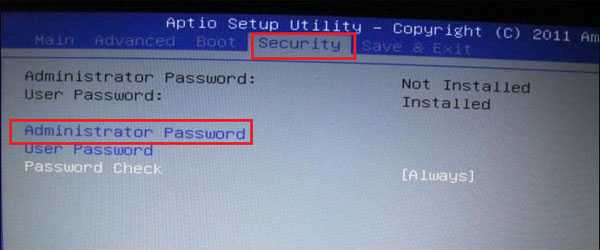
If you wish to just change the password:
if you want to you can just change the password to something easier to remember,
in that case, on the first field you will enter the master password we sent you, and on the second field and third field you will enter whatever password you like, for instance, if you wish to set the password as 1234 you will Enter:
the master password we sent you in the first field
1234 in the second field
1234 in the third field
then you will hit the F10 Key to exit and save the changes.
